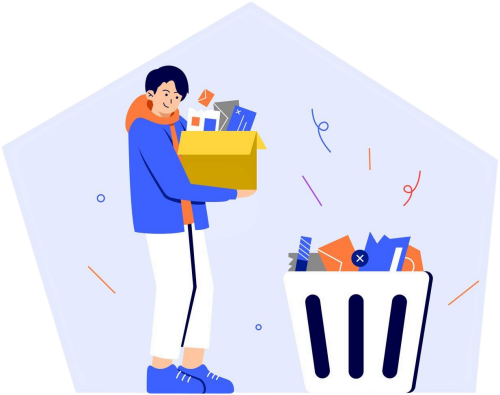
Uninstall in batch
Uninstall many apps at the same time. Even if the apps do not support silent uninstallation.

Sit back and relax
After you start the uninstallation, everything is removed without any user interaction.
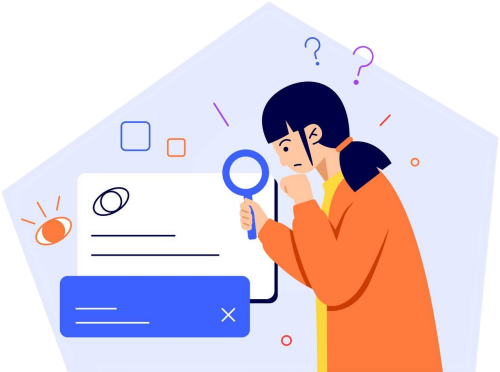
Accurate & powerful
Uninstalr's custom uninstallation engine ensures almost everything is removed.
No nonsense - just uninstall
There are no bells and whistles in Uninstalr. It is simple but efficient. This is how it looks:
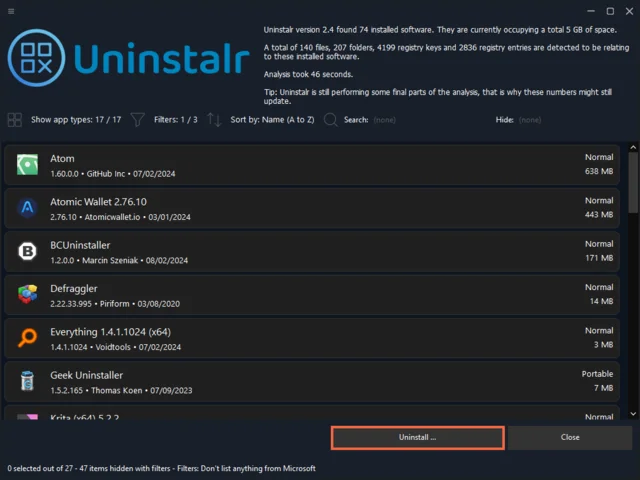
The main screen shows all installed applications in a clean and organized way. You can search, sort and filter the list to find exactly what you’re looking for. More screenshots are available in the screenshots page.
Uninstalr lists all the installed applications in your system on a single list for easy and quick access.
It also shows you how much space each app is using in your system - and this data is calculated in real-time, instead of relying on the notoriously inaccurate data from the Windows Installed Apps listing.
You can uninstall many apps at the same time. Uninstalr has one of the best - if not the best - support for unattended, batch uninstallation in Windows without any input required from the user after the process has started. Even if the uninstalled apps do not support silent uninstallation.
Uninstall almost anything
Uninstalr’s custom uninstallation engine has a dedicated support for the detection and uninstallation of 15 types of apps:
- Normal Windows apps
- Microsoft Store apps
- Portable apps
- Chocolatey apps
- Ninite apps
- PortableApps.com apps
- Steam games
- EA App games
- Epic Games Store games
- Riot platform games
- GOG Galaxy games
- WarGaming.net games
- Battle.net games
- itch.io games
- Big Fish platform games
Latest blog posts
How to Uninstall Adobe Creative Cloud Completely: A Step-by-Step GuidePublished: March 4, 2025
Uninstaller benchmark: What is the best uninstaller for Windows?
Published: February 13, 2025
How to uninstall OneDrive on Windows
Published: January 23, 2025
How to Uninstall Discord on Windows?
Published: September 3, 2024
How to Uninstall Valorant on Windows
Published: July 31, 2024
Download Uninstalr
What are you waiting for? Download Uninstalr now. It’s so good, you’ll end up recommending it to random people at parties.