Uninstalr is an easy to use and very accurate software uninstaller for Windows. It can uninstall multiple apps at the same time and I think it’s very good at it, too.
Key Features
- Batch uninstall many apps at the same time.
- Supports unattended uninstallation of apps.
- Deep analysis of data created to the system by installed apps.
- Supports monitoring of new software installations.
- Allows fixing incorrect data from the Windows installed apps listing. Such as installed apps showing the wrong amount of space used.
- Also detects portable apps and previously uninstalled software leftovers.
- Shows all the data added to your system by installed software on a file by file basis.
- Shows all the data it will remove before starting the uninstallation.
- Sort, filter and search the list of installed software.
- According to our benchmark, Uninstalr is the most accurate software uninstaller by leaving the least amount of leftovers when uninstalling apps.
- Supports detection and uninstallation of Microsoft Store, Steam, PortableApps.com, Big Fish Game System, Chocolatey, NuGet and Ninite installed software.
- Supports Windows Dark Mode.
- Supports Windows 11, 10, 8 and 7.
- Has a single executable file portable version and a normal setup version.
Uninstalr is freeware, lightweight and easy to use. There are no bells and whistles and no nonsense. Most importantly, Uninstalr allows you to decide how you want to do things. If you don’t want to batch uninstall anything, you can choose to do the uninstallations one by one. If you don’t want a deep level analysis, you can disable that. Uninstalr puts you back in charge of your computer.
Comes with these translations builtin: Chinese Simplified, Chinese Traditional, Czech, Danish, Dutch, English, Filipino, Finnish, French, German, Greek, Hindi, Hungarian, Indonesian, Italian, Japanese, Korean, Malay, Norwegian, Polish, Portuguese, Romanian, Slovak, Spanish, Swedish, Thai, Turkish, Ukrainian and Vietnamese. There’s no Russian translation, because glory to Ukraine.
Screenshots
The main screen shows all the installed software in your system, as well as how much space they occupy.
Uninstalr creates this list by analyzing the entire computer, not merely reading the same list Windows Installed Apps uses.
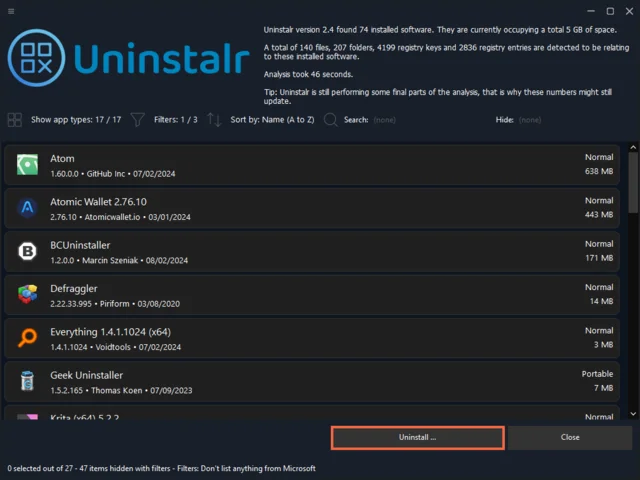
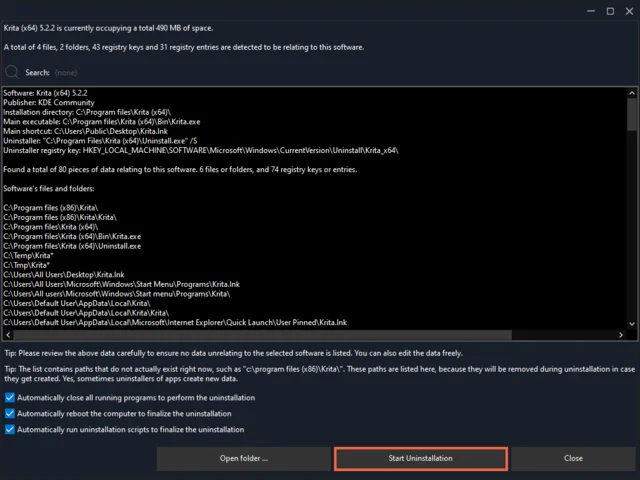
Before the uninstallation, you will see every single file, folder, registry key and registry entry the specific app has created to your system.
All this data is automatically detected by Uninstalr, and removed if you choose to proceed with the uninstallation.
Uninstalr uses a custom uninstallation engine, that is how it is able to also detect leftovers of previously uninstalled apps.
For example, in this screenshot, leftovers from an old installation of Winzip are detected.
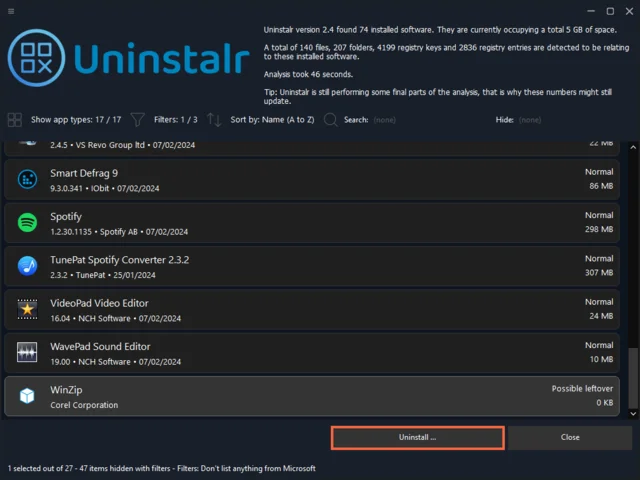
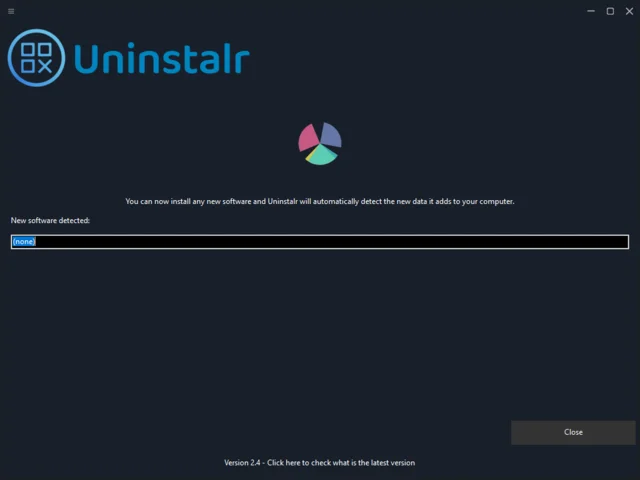
If you want, you can also use Uninstalr to monitor when you install any new app, and it will detect its data while you install it.
Uninstalr’s custom engine analyzes which files and folders were created by the installed apps.
This is how it can also use this data to fix the Windows Installed Apps listing where the space occupied by software information is often incorrect.
For example, in this system Adobe Acrobat is reporting that it is using 666 MB of space, but it is actually using 2 GB of space.
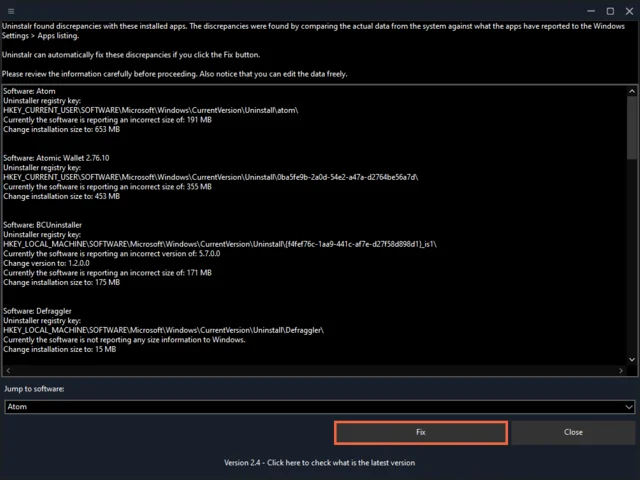
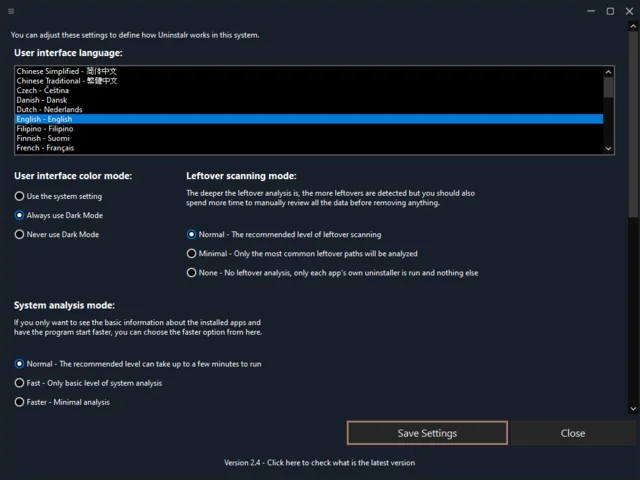
You can make Uninstalr to look and feel the way you want to.
Also notice how it comes with translations builtin. You can change the language of the program’s UI by simply choosing the translation from the list.
And all this is free and under 6 MB!
Speaking of making Uninstalr look and feel how you want. You can also disable the custom user interface and make it look more like a normal Windows app.
Here is how it looks with the standard Windows UI running in Windows 11. Notice the window frame and the buttons are now the normal Windows type.
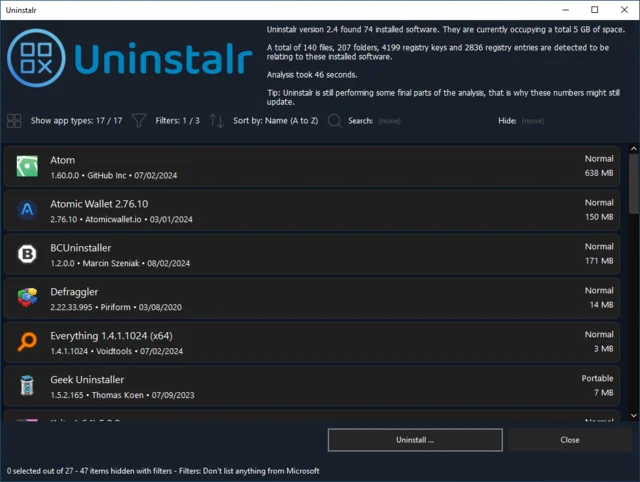
Feature Comparison
I said that I think Uninstalr is the best uninstaller for Windows. So, how does it actually compare against other Windows uninstallers, you might be wondering right now.
Well, aren’t you lucky since I compiled you this handy feature comparison table so you can see for yourself:
| Feature | Uninstalr | Ashampoo UnInstaller FREE | Bulk Crap Uninstaller | Geek Uninstaller | HiBit Uninstaller | IObit Uninstaller Free | Revo Uninstaller Pro | Total Uninstall | Uninstall Tool | WinToys | Windows Installed Apps |
|---|---|---|---|---|---|---|---|---|---|---|---|
| Batch uninstall | No | No * | No * | No | No | ||||||
| Single view listing | No | No | No | No | No | No | No | ||||
| Portable | No | No | Yes ** | Yes ** | No | - | |||||
| Dark mode support | No | No | |||||||||
| Size | 6 MB | 39 MB | 188 MB | 7 MB | 11 MB | 92 MB | 71 MB | 28 MB | 13 MB | 78 MB | - |
| License | Free | Free - with forced account creation | Free | Freemium | Free | Freemium | 29 day free trial | 30 day free trial | 30 day free trial - some features disabled | Free | Free |
* = Geek Uninstaller and Uninstall Tool say they support batch uninstallation, but this feature is disabled from the free trial version.
** = Total Uninstall and Uninstall Tool have a portable version, but the portable version package is available for download only after purchasing a license.
It must be noted that IObit Uninstaller wants to install something called iTop VPN Free and iTop Screen recorder as pre-checked bundled software and it also suggests installing iTopEasy Desktop as an optional bundled software. It is deeply ironic that a software uninstaller wants to install more nonsense to your computer and I cannot express how much I didn’t need these to be installed.
Uninstall Performance Benchmark
I could be talking about features all day long. But at the end of the day, only one thing should define what is the best uninstaller for Windows: How well it can actually uninstall apps.
To test how well these uninstallers really perform, I conducted a simple test to measure just that.
I got myself a VirtualBox virtual machine, I installed a fresh Windows 10, then I installed all the available updates and activated it. Then I installed 28 popular Windows apps. Namely, these: 7-Zip, AIMP, AllDup, Audacity, Blender, Core Temp, Evernote, FastStone Image Viewer, FileZilla, Foxit PDF Reader, Internet Download Manager, IrfanView, iTunes, KMPlayer, KeePass 2, Mailbird, Mozilla Firefox, Mozilla Maintenance Service, Netflix, Paint.net, Spotify, TikTok, Winamp, Winrar and Winzip. Also, when installing iTunes, also Apple Mobile Device Support, Apple Software Updates and Bonjour were automatically installed.
After these software were installed, a snapshot was created of the virtual machine, so the exact same system could be used with each of the uninstallers. Then, one by one and restoring the virtual machine state from the snapshot before each test, I installed and ran each of the uninstallers and used WinFindr to search how many files, folders, registry keys and registry entries remained in the system matching the names of the uninstalled apps. These were counted as leftovers.
Here are the results of this benchmark: How many leftovers of uninstalled apps remain after uninstalling them with the specific uninstaller.
| Uninstall method | Version | Leftovers remaining |
|---|---|---|
| Uninstalr | 2.0 | 26 |
| Ashampoo UnInstaller FREE | 9.00.00 | 627 |
| Bulk Crap Uninstaller | 5.7.0.0 | 411 |
| Geek Uninstaller | 1.5.2.165 | 393 |
| HiBit Uninstaller | 3.1.81 | 241 |
| IObit Uninstaller Free | 13.3.0.2 | 553 |
| Revo Uninstaller Pro | 5.1.7 | 440 |
| Total Uninstall | 7.6.0 | 142 |
| Uninstall Tool | 3.7.3.5720 | 448 |
| WinToys | 1.2.35.0 | 445 |
| Windows Installed Apps | Windows 10 Pro 22H2 | 458 |
Bulk Crap Uninstaller claims to be able to batch uninstall software, but in this test it failed to automate the uninstallation of AIMP, Firefox, KMPlayer, Internet Download Manager, IrfanView, Mailbird, Bonjour and Winrar and it required user’s help in uninstalling these apps.
HiBit Uninstaller claims to be able to batch uninstall software, but in this test it failed to automate the uninstallation of Core Temp, Internet Download Manager, KMPlayer, Mailbird and it required user’s help in uninstalling these apps.
IObit Uninstaller claims to be able to batch uninstall software, but in this test it failed to automate the uninstallation of AIMP, Core Temp, FileZilla, Internet Download Manager, iTunes, KMPlayer, Mailbird, Firefox and it required user’s help in uninstalling these apps.
Revo Uninstaller Pro claims to be able to batch uninstall software, but in this test it failed to automate the uninstallation of Blender, iTunes, Mailbird, KMPlayer, Apple Mobile Device Support, AIMP, Internet Download Manager and Apple Software Update and it required user’s help in uninstalling these apps.
Total Uninstall claims to be able to batch uninstall software, but in this test it failed to automate the uninstallation of Mailbird, Winrar, KMPlayer, Internet Download Manager, IrfanView, Core Temp, AIMP and Firefox and it required user’s help in uninstalling these apps.
You shouldn’t believe everything you see online - even if they use cool charts like the one above. If you want to verify that the above benchmark results are correct, and that the benchmark was performed as described, you can do that with the following video. The video is uncut, unedited entire testing session. Here it is: https://youtu.be/eXg4mcoEJf0
Even with the video showing the benchmark results are real, I suggest everyone do their own research. And by this, I don’t mean to enter the weird side of the Internet, but to repeat the above type of testing yourself. Install some app to a system, uninstall it with different uninstallers and use WinFindr to see how many leftovers remain.
Download
The latest version of Uninstalr is version 2.5, released 2nd of May, 2024.
Uninstalr comes in two tasty flavors: Portable and Setup.
The portable version means that you have one Windows executable file that you can simply copy to any system you want and run it there. When you are done, you can just delete the executable file and there is no other uninstallation or anything else required.
👉 Click here to download the Portable version
The setup version comes with a setup file that you can run and it will install Uninstalr to your
computer, it also creates a link in the Start Menu and Desktop to start the app and you can uninstall it from the
Control Panel as you normally do with Windows apps.
👉 Click here to
download the Setup version
Uninstalr works in Windows 11, Windows 10, Windows 8 and Windows 7. The size of the portable version is just 5.8 MB.
If you are unsure which version to download, you should download the Setup version.
⚠ When you buy a hammer, it probably comes with a warning label saying that you should not hit your finger with it. Anyway, this is the same kind of warning:
Before uninstalling anything, always follow the on-screen instructions within the software and carefully review all the data that Uninstalr says it will remove if you proceed with the uninstallation. Always create a backup before uninstalling anything. Only uninstall software you know you want to fully remove.
PS. I understand the included translations are not the best. They are mostly automatically generated. I can’t afford to hire professional translators to create and maintain dozens of translations for a free software. I can barely afford to keep the lights on in my office (read: my basement). If you want to help with the translations, please download TranslationHelper.zip , open the translation file of your language with any text editor such as Notepad++, locate the [custom_strings_uninstaller] section and edit any poorly translated texts from there. After you are done, send me the updated translation file and I will include it to the next released version of the program. Thanks!
Change Log
Improvement: The program can now better detect and close any message popups that might show up during the automated uninstallation process.
Improvement: The program can now better uninstall apps. For example, the last version could leave some files behind when uninstalling Discord.
Fix: Uninstalling anything on some specific systems would cause Windows to show BSOD (blue screen of death) and this forced the system to be restarted. This issue was very rare and did not cause any system damage, simply restarting the computer restored it back to full working order.
Fix: The Settings view contained one setting two times. This was a cosmetic issue.
Known Issues:
1) The program is not fully compatible with screen reader software.
2) Changing the program’s font size from its Settings doesn’t work as well as it should.
Improvement: Greatly improved the program’s efficiency in uninstalling software.
Improvement: The program can now detect the icon of installed apps better.
Improvement: Opening the Right Click > Fix Information now has a progress indicator.
Improvement: Minor user interface improvements.
Improvement: If you uninstalled something without restarting your computer, Uninstalr would previously reload the list of installed software, suggest you to restart the computer and then close. Now it will just suggest you to restart the computer and then close, without wasting time in reloading the list of installed apps.
Fix: Uninstalling specific apps could make Uninstalr get stuck and never complete the uninstallation process.
Fix: Uninstalling anything while specific third party antivirus programs were running could cause the system to restart without anything being uninstalled.
Fix: The program can report the installation size of specific apps incorrectly, with an installation size that is larger than the actual number.
Fix: The Settings view can display some of its texts clipped.
Fix: The program could display "PowerShell disabled" warning message even if PowerShell was properly working in the system.
Fix: The program could crash with "Out of Memory" after clicking the first uninstall button.
Fix: Automatic system restart might sometimes fail with Windows asking the user to confirm the restart because some app is still running.
Fix: The "Sort by age" feature sometimes failed to sort the list by installation age.
Fix: The "Tip: Uninstalr is still performing some final parts of the analysis, that is why these numbers might still update." text would never go away, even after all the background update tasks completed.
Fix: Opening the Right Click menu in the Settings view incorrectly included the Select By Publisher menus.
Fix: Selecting Right Click > Regenerate List would start the list refresh with the progress bar at 90% and it would reset to zero only after a few seconds.
Fix: Entering "C:" to the Ignore Paths feature in Settings caused all the paths from the C drive to be correctly ignored by Uninstalr, but at the same time, the Ignore Paths list on Settings would show up empty the next time the program started.
Known Issues:
1) The program is not fully compatible with screen reader software.
2) Changing the program’s font size from its Settings doesn’t work as well as it should. It’s much better in this version than in 2.2, but it’s still not good enough.
Improvement: Greatly improved the program’s efficiency in uninstalling apps.
Improvement: Greatly improved the accuracy of detecting portable apps from the system.
Improvement: The analysis of installed apps will now work faster in systems with 200+ installed apps.
Improvement: The program now warns the user in case Microsoft PowerShell is missing or disabled in the system. Uninstalr can be used in such cases, but its performance is not optimal and now users is made aware of this.
Improvement: The program now warns the user in case Microsoft OneDrive seems to be syncing data from the system. This can cause OneDrive restoring an app that Uninstalr just uninstalled, making it look like Uninstalr failed to uninstall it.
Improvement: The program now performs checks to confirm it has full access to modify the system before starting to uninstall anything. If there is no full access, the uninstallation can still be started but the uninstallation performance will not be optimal and user is informed about this.
Improvement: The program now instructs user to choose "no" in case there is a popup during the uninstallation process asking whether the user wants to restart the computer.
Improvement: After the program has started, it will still continue to perform certain analysis tasks on the background until they are all completed. During this process, the numbers relating to installed software and the number of detected paths will update on the user interface. Such changing numbers within the user interface could seem a bit odd, that is why the user interface now contains a message explaining this to the user.
Improvement: The program can now detect more anti-virus and other system security related software and can warn user if they are about to uninstall such software with Uninstalr. This type of software is typically protected against automatic uninstallation and therefore uninstallation with Uninstalr will probably fail. Uninstallation of anti-virus or other security related software should only be done by following the tools and instructions of the publishers of such software, never with any third party tools.
Improvement: Detecting leftovers of old apps is never 100% accurate. Therefore, Uninstalr will now display an additional warning to ensure user knows what they are doing, if they are attempting to remove any app that Uninstalr is saying looks like a leftover and the wording in general has been changed from "Leftover" to "Possible leftover" to highlight this further.
Improvement: The program now reports when it is waiting for the System Restore Point of being created. Since this process is up to Windows and can take many minutes, it’s better for the UI to tell the user that this is what is happening.
Improvement: Added an option to disable the use of automatically running script files to finalize the uninstallation.
Improvement: You can now choose to use the standard Windows buttons within the program. This can be adjusted within the Settings view.
Improvement: In the Right Click > Fix Information view, the Jump To Software feature is now only visible if there are three or more items on the list.
Improvement: Improved the accuracy of "You are about to uninstall app1 and not app2 and these two apps seem to be related, are you sure?" warning so it won’t be displayed on apps which are not similar in nature. That being said, there is no problem of showing the warning too often, so it’s still calibrated to rather show the warning too often than too rarely.
Improvement: The program can now be better used in smaller display sizes and screen resolutions. If there is not enough space on the screen, the program will simply hide non-critical user interface elements.
Improvement: The app type, filter and sort menus now look better.
Improvement: Added options to select and unselect apps by their app type and publisher.
Improvement: Added a new feature called Ignore Paths to the Settings. This feature allows you to define any file system or registry paths that you don’t want Uninstlar to analyze or even touch. This can be used as one more layer of protection to ensure no important files are ever removed when uninstalling apps with Uninstalr.
Improvement: Improved compatibility with Steam platform and Steam games. For example, Uninstalr is now better in detecting the size of installed Steam games.
Fix: Selecting an app and using the Right Click > Show Data did not show all the paths of the app. Only using the Uninstall option would show all the paths.
Fix: The user interface in the Settings view could look pretty bad on some screen resolutions and/or app window sizes. Texts could be partially overlapping and so on.
Fix: The program was not able to detect the installation of Windows Hardware Lab Kit software, as well as some other similar apps.
Fix: The program was not able to detect the installation of some Chinese software, such as a program called 360安全卫士
Fix: The program was not always able to detect app called WhyNotWin11, or it was incorrectly listed as "WhyNotWin"
Fix: The program could display Access Violation or Out Of Memory error on some systems. This problem might not be fully fixed, that is, it might still occur on some systems, but it should be at least partially fixed. The reason for this vague wording is that I have been unable to reproduce the problem in any test system, which means it’s a very rare issue, only happening on very specific systems and therefore, fixing it has also been very challenging.
Fix: Changing the font size setting of the program didn’t work very well. The preview was poor and the setting was not always even saved properly. It’s still not perfect, but it’s much better.
Fix: Writing something to the Hide filter will randomly move the focus to the Search filter, which makes using the Hide filter very annoying.
Fix: Starting to type something while on the main view adds that text to the Search filter input. This was working, but starting to type could sometimes randomly add the typed letter as upper case.
Fix: The program was not able to fully uninstall some builtin Windows apps, such as the Weather app.
Fix: The selection logic was confusing. If you used a filter to show only specific apps, then did Select All, also the currently hidden apps were selected, which could be confusing. Now the Select All and Select Inverse operations only apply to apps visible on the list of apps. Select None applies to all apps, though. Just in case.
Fix: There could be a rather long, up to a few seconds delay after clicking the first Uninstall button before anything happened on the screen.
Fix: When the uninstallation started, the progress screen could display "Uninstalling: " without any other information, such as the name of the app currently being uninstalled. This was a cosmetic issue, but could cause confusion.
Fix: It was possible for the app type or filter menus to remain visible when the list of installed apps was being regenerated.
Known Issues:
1) The program is not fully compatible with screen reader software.
2) Changing the program’s font size from its Settings doesn't work as well as it should. It’s much better in this version than in 2.2, but it's still not good enough.
3) Opening the Right Click > Fix Information can have a few second delay. This should have a progress indication.
4) Automatic system restart might sometimes fail with Windows asking the user to confirm the restart because some app is still running.
Improvement: Greatly improved the program’s ability to detect portable apps.
Improvement: The scan and analysis of installed apps is now a lot faster, especially in systems with a lot of installed apps. For example, in one test systems with over 500 installed apps, the previous version 2.1 takes 167 seconds to analyze the installed apps and the new version 2.2 takes only 125 seconds.
Improvement: Added an option to alter the way how multiple apps can be selected from the list. The alternative method works based on Ctrl+Click.
Improvement: Added an option to disable all additional warnings and confirmations about uninstalling apps. If you know what you are doing, you no longer need to see any of those warning messages.
Improvement: Comes with updated Dutch, French, German and Swedish translations. If you want to improve the translation of the program in your language, please download this file: TranslationHelper.zip, open the translation file of your language with any text editor such as Notepad++, locate the [custom_strings_uninstaller] section and edit any poorly translated texts from there. After you are done, you can send the updated file to me via TranslationsSupport and it will be included to the next released version of the program.
Improvement: The program is now better in detecting the installed version of apps.
Improvement: The program can now find the icon of installed apps better.
Improvement: The installed apps list now show better tooltips with more information.
Improvement: Overall improvements to the accuracy of detecting data from the installed apps.
Fix: The program can fail to detect the installation of some programs, for example PopTrayU.
Fix: If attempting to uninstall a Microsoft app, such as Office, the additional warning message would list every other Microsoft app from the system and warned you that uninstalling one could affect the rest.
Fix: Fixed a few typos from the English user interface.
Fix: Changing the sorting of the installed apps list sometimes failed to work, especially if you tried to sort it by changing the sort setting very rapidly.
Fix: The bottom of the Windows desktop can show a partially visible minimized window during uninstalling some software.
Fix: Changing the UI font size from Settings didn’t update the UI while the setting was adjusted, and changing the setting but then closing the settings view without saving still applied the new font setting.
Known Issues:
1) Bug: Settings view doesn't look great in different app window sizes and screen resolutions, sometimes some of the texts are cut off or overlapping.
2) The program is not fully compatible with screen reader software.
3) Bug: The program can crash with "Out of Memory" or "Access Violation" error message on some specific systems. Usually in systems that have a lot of installed apps. I have had about ten people reporting this issue, but so far I have not been able to reproduce it and therefore fixing it has been challenging. If you are experiencing this issue and you are willing to run a special debug version that would generate a debug log for me to analyze the problem, please contact me via jouni.flemming@macecraft.com.
Improvement: The program can now better detect portable apps stored in the system.
Improvement: Greatly improved the analysis and detection of Steam games. For example, sometimes a Steam game installation would show only a few KB installation size, when the actual size was much higher.
Improvement: The program can now better handle files stored in the user’s Documents folders. Sometimes this folder contains only documents, as the name suggests, but sometimes installed apps also add their files in there.
Improvement: Comes with updated Swedish translation. If you want to improve the translation of the program in your language, please download this file: TranslationHelper.zip, open the translation file of your language with any text editor such as Notepad++, locate the [custom_strings_uninstaller] section and edit any poorly translated texts from there. After you are done, you can send the updated file to me via TranslationsSupport and it will be included to the next released version of the program.
Fix: The program fails to detect the installation of certain Steam games, for example, Goose Goose Duck.
Fix: The program can list some Steam games twice, such as Quake Champions.
Fix: Ctr-clicking Show App Types > Platform: Steam would also check the Chocolatey App type, and vice versa.
Fix: The program can sometimes list specific type of installed software more than one time, for example, Backup4All. Note: Not all duplicate listings of installed apps are incorrect. For example, if you install Skype from Microsoft Store and then from their website as a standalone app installer, you will end up with two instances of Skype installed, and listing them twice is correct and expected with Uninstalr.
Known issues:
1) The default installed software scan is slow in cases of a lot of installed software. For example, if you have over 200 installed software, the default installed software scan is probably going to take a few minutes. In such case, you can change the scan setting from the Settings view for the program to start faster.
2) The program doesn’t fully support screen readers.
New feature: Added improved searching, filtering and sorting options to the installed software list.
New feature: You can now choose the leftover scanning mode. For example, to use Uninstalr to only batch uninstall software by automating the running of each app’s own uninstaller, but without any additional leftover data cleaning.
New feature: You can now choose the installed software analysis depth.
New feature: You can now skip the main analysis to quickly see the main program window, for example, if you just want to use the new software installation monitor.
New feature: Uninstalr can now detect and uninstall PortableApps.com apps.
New feature: Uninstalr will now attempt to create a System Restore Point before the uninstallation begins.
New feature: Uninstalr can now detect and fix incorrect information from the Windows installed apps list, such as incorrect installed app sizes.
Improvement: Greatly improved the accuracy of installed software, portable apps and leftover detection.
Improvement: The installed software scan is now faster on most systems. In systems with a lot of software, the scan can still be fairly slow.
Improvement: The program is now much better in detecting cases when user attempts to uninstall something that might be dangerous. In such case, an additional confirmation message is shown to the user.
Improvement: Starting to type anywhere within the main results view will now add these key presses to the search input box. Previously, the search input box had to be in focus for this to work.
Improvement: You can now start uninstallation by selecting an app from the list and hitting the DEL key from your keyboard.
Improvement: Pressing ESC can now be used to close elements within the program, for example, ESC will now clear any active search filter. If you want to close the program itself, a Shift+ESC press is required. This is to avoid accidentally closing the program while working with it without using mouse.
Improvement: The rows of the selected apps are now highlighted to make it more clear what is selected.
Improvement: The Show All Data view now also includes a search feature, allowing you to quickly see whether the list contains any paths matching your search term.
Improvement: Hitting the Home key from the keyboard now takes you back to the list of installed software.
Improvement: Starting the uninstallation will now better communicate to the user that the system will be restarted during the process, if that option is checked.
Fix: In some rare cases, the software could get confused with paths of software with similar names and also list such paths to be removed as well.
Fix: When uninstalling software, Uninstalr can fail to automatically close browser popup if you are using Edge browser.
Fix: The default sort order of the result list was quite random. Now the default sort is based on the software name, and it's also easy for the user to view the current sorting method and change it.
Fix: The Don’t Show Builtin Windows apps filter could sometimes hide third party apps if their names sounded similar to builtin Windows apps. For example, if you have an app called Notepadify installed, it could have been incorrectly classified as a Builtin Windows app, because it sounds like Notepad.
Fix: Right Click menu’s Settings option was visible also when the Settings view is already open.
Fix: Maximizing the program window could cause it to go over the Windows task bar.
Fix: The installation date can be different than what is shown in Windows Settings > Installed Apps.
Known issues:
1) The default installed software scan is slow in cases of a lot of installed software. For example, if you have over 200 installed software, the default installed software scan is probably going to take a few minutes. In such case, you can change the scan setting from the Settings view for the program to start faster.
2) The program doesn’t fully support screen readers.
Improvement: Added Uninstall to the Right Click menu, and you can now uninstall a single app by simply performing Right Click > Uninstall with it.
Improvement: Microsoft Store apps are now detected better. Previously their name or publisher data could be partially incorrect or missing.
Improvement: Added an option to the Settings page for user to choose the level of leftover data scanning. With this setting, it’s now possible to use Uninstalr to only run and automate the uninstallers of the apps that are being removed and without any additional leftover data removal.
Improvement: Portable app and leftover app detection is now more accurate.
Improvement: The distinction between Show All Data and Uninstall views is now better. The Show All Data view no longer displays the Uninstall button, either.
Improvement: The program now uses less RAM to operate. In some systems, the program might fail to start because of Out Of Memory error. This issue is not yet fully fixed, but it should now occur be even more rare.
Improvement: The Uninstallation data view now shows a tip explaining that the view might contain non-existing paths. This is done, because sometimes running an app’s uninstaller actually creates new data to the system. By listing non-existing paths, these paths will also be removed during the uninstallation.
Improvement: The installed software analysis should now work faster on most systems.
Fix: Changing the user interface language and then clicking Save Settings doesn’t always work. That is, the newly changed language setting is not saved.
Fix: In some cases, uninstalling any app could cause Windows to display Blue Screen of Death error message and reboot. This was entirely a cosmetic issue, there was no data loss or damage to the system.
Fix: The program assumes that Windows PowerShell is installed in the system and available. If it’s not, an error message was shown in such systems. This is now fixed and the program no longer assume that PowerShell is available.
First public version release 🚀
Get notified on new versions
I will only send you an email if I release a new version of Uninstalr or another new freeware app. Nothing else. Any email I send will contain an unsubscribe link. Your email is not shared with anyone.
Thank you for checking out this website and I hope you like Uninstalr! This is free software. If you like it, please recommend it to your friends, family and random people you meet at parties.