The developer of RegCleaner, jv16 PowerTools, Uninstalr, WinFindr, Startup Timer, ScreenshotX, System Examiner and Windows Update Fixer.
Update for 2025: I have released an updated uninstaller benchmark. You can read it from: Uninstaller benchmark: What is the best uninstaller for Windows?
I have been involved – and let’s be real here – often obsessed with many things about the Windows operating system. Back in the mystical 1990’s, I made a little free app called RegCleaner. Maybe you have used it, maybe you weren’t even born then.
In either case, this is a story about how I tend to go too far. And by “too far”, I don’t mean the having one too many pints with the lads on Saturday night kind of “too far”. I mean spending months of my life figuring out why some of those bits inside my computer are 1 when they should be 0.
I have always been interested in how things accumulate inside your computer. I don’t mean the piles of dust inside your computer (you should clean that later today, though), but I mean the leftover muck that gets stored inside your Windows operating system.

Imagine this: You install a new app or a game to your computer. But very soon after you realize you were bamboozled by some sleazy marketer typing those pretty words and you end up uninstalling the whole thing. That’s it, it’s gone, right? Well, no, not at all.
To keep it simple, Windows as an operating system is like a cat – it might be all pretty and even cute sometimes, but it doesn’t really care about you. Windows also doesn’t care what happens when you install something or when you remove it.
Basically, the app or game you are installing has almost free hands to do whatever it wants during the installation. It can create files almost anywhere, it can change almost anything and so on. Windows does not care.
While Microsoft has tried to push a more standardized way to install and uninstall things on Windows, called the Microsoft Store, it has been mostly a failure. If you have ever used Microsoft Store, you probably know why. If you haven’t used that, good for you. Let’s just say I’d rather go visit my dentist than open Microsoft Store. And if you think Microsoft Store is actually pretty good, you should leave right now.
That’s the backstory why we are here: under the hood, uninstalling apps from Windows is really complicated. For the user, it all looks very simple, but it’s very difficult. And that is why we have so many uninstallers.
Another reason why one would want to use an uninstaller program in Windows is the ability to uninstall many apps at the same time.
If you have bought a Windows laptop anytime during the last ten years, you know the amount of bloatware junk that comes with it. And if you are going to uninstall all of them using the normal Windows Apps & Features method, you will be spending a long time clicking all those “Are you sure?”, “Wait brother, wanna answer our survey on why you don’t like our bloatware?” dialogs.
Windows uninstaller comparison: how good are they, really?
- Testing: Bulk Crap Uninstaller
- Testing: Geek Uninstaller
- Testing: HiBit Uninstaller
- Testing: IOBit Uninstaller
- Testing: Revo Uninstaller Pro
- Testing: Total Uninstall
- Testing: Windows Apps & Features
Things escalated quickly: Building my own uninstaller
Behold: Uninstallers
To address these problems, there are programs called uninstallers. They basically list all the apps you have installed in your system and allow you to uninstall them.
The most common uninstallers are Bulk Crap Uninstaller, Geek Uninstaller, HiBit Uninstaller, IObit Uninstaller, Revo Uninstaller and Total Uninstall.
So, that’s it, just pick one and that’s the solution. Right? No.
I asked my legal team (read: ChatGPT. I asked ChatGPT) whether it was okay for me to say that most of the uninstallers available for Windows are pretty bad. They said it was a bit problematic. So, I’m not going to say that any of the mentioned products here are bad.
But I still need to point out that this is one of the most popular Windows uninstallers:
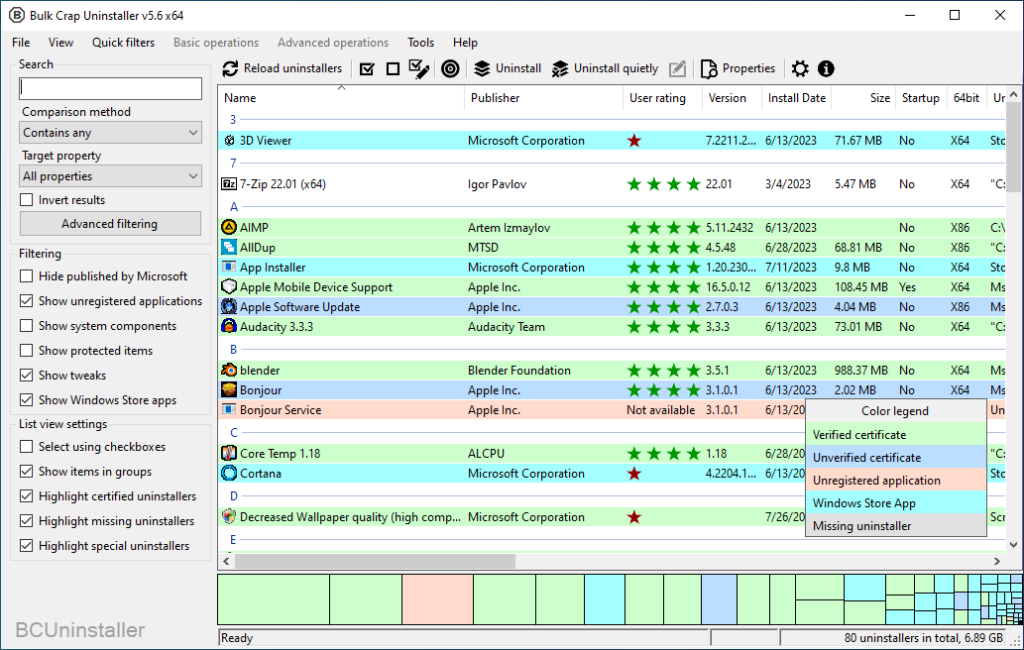
And its user interface looks like a Christmas tree on an LSD trip. But at least it has some useful features like filters. I mean, it’s 2023. If you are going to display a long list of things, how about allowing the user to actually choose what they want to see?
Here is another popular Windows uninstaller, they didn’t get the memo about filters:
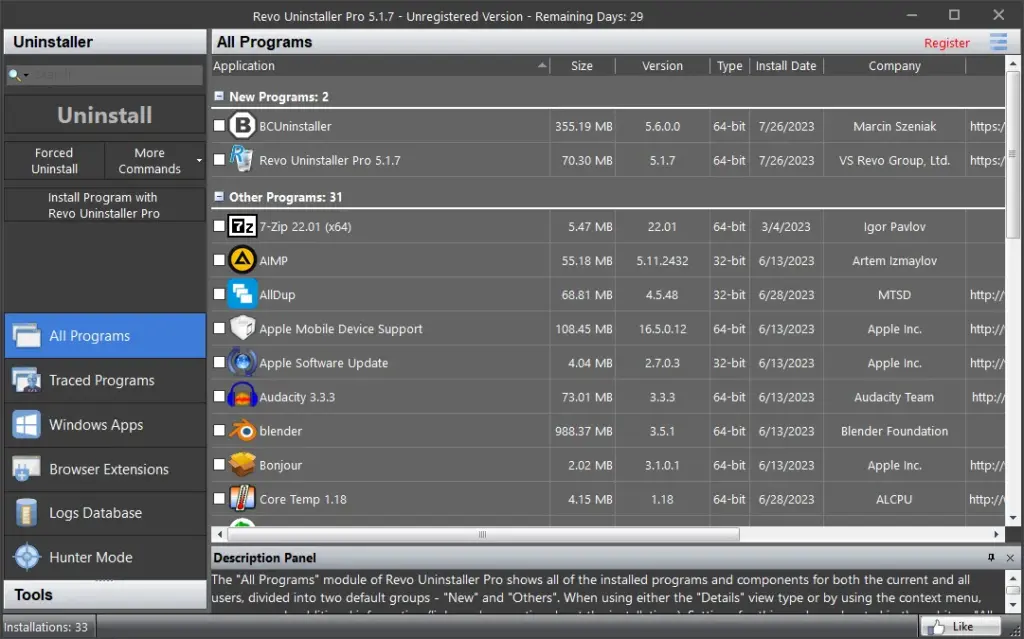
Its user interface looks like we are stuck in 2008 and the gray font on a gray input box is still cool. It was never cool.
What also rubs me the wrong way is how some of these programs complicate things with obscure terms and superfluous user interface elements. Clearly some shoddy marketing bros got involved.
For example, the previous two uninstallers don’t allow you to just, you know, uninstall apps. Oh no, the marketing bros had a drink and then a few more drinks and then they came up with the idea that you will also need to Quiet Uninstall things, and if they don’t go quietly, then there is also the Forced Uninstall. It’s like the amp that doesn’t go up to 10, it goes up to eleven.
Or, how about the fact that there are separate user interfaces for “All programs” and “Windows Apps”. The mind just boggles with this one. Ain’t “all” going to include also “Windows Apps”, and besides, we are literally running Windows here – every app you install on Windows is a Windows app! None of this makes any sense to me.
Speaking of things that don’t make any sense to me. Just look at this. Look:
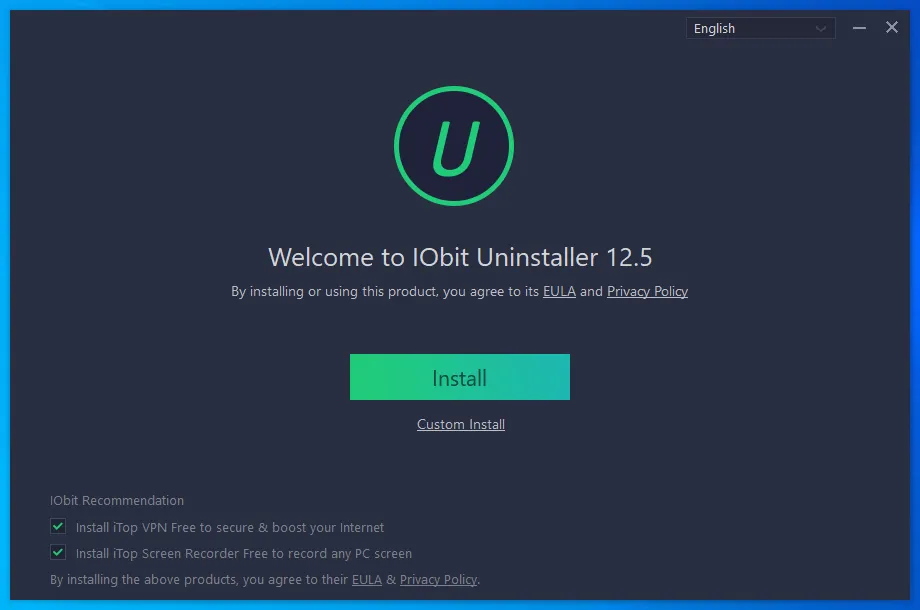
When I tried out another uninstaller to remove junk from my computer, the uninstaller came with these things bundled in it!
When I want to use an uninstaller, I literally cannot emphasize it enough that no, I actually and absolutely do not want to install iTop VPN Free or iTop Screen Recorder Free to my computer. And the fact that you even asked makes me very uneasy. I’d rather go to eat at that place in the old mall that advertises they have cheap sushi, than want to install these things on my computer when I just downloaded this uninstaller to remove junk from my computer!
As you can see, at this point of my journey into Windows uninstallers, I was about to lose it.
And this is why I had to ask my legal team (ChatGPT) whether I should say what I really feel about these programs.
But let’s be real here. User interfaces are more or less subjective. Maybe you don’t think that there is anything wrong in the above screenshots. Heck, maybe you even like those user interfaces. Maybe you think I’m just taking cheap shots at these fine programs by commenting on their user interface.
Sure, I can see that, so let’s see how well these programs can do the one thing they should do: Uninstall apps.
Hence, I conducted a simple test.
Windows uninstaller comparison: how good are they, really?
I got myself a nice little VirtualBox virtual machine running an activated copy of Windows 10 Pro 22H2 with all the updates.
Then, I installed some common Windows apps to it. I had a headache after trying those uninstallers and I didn’t want to think too hard, so I just installed everything from the latest cancer (i.e. TikTok) to the old classics (e.g. Winamp).
I ended up installing: 7-Zip, AIMP, AllDup, Apple Mobile Device Support, Apple Software Updates, Audacity, Blender, Bonjour, Core Temp, Evernote, FastStone Image Viewer, FileZilla, Foxit PDF Reader, Internet Download Manager, IrfanView, iTunes, KMPlayer, KeePass 2, Mailbird, Mozilla Firefox, Mozilla Maintenance Service, Netflix, Paint.net, Spotify, TikTok, Winamp, Winrar and Winzip.
After I installed all those apps, I created a snapshot of the virtual machine state. That means, I could go back to the same state of the system and test each of the uninstallers in the exactly same environment.
I used each of the uninstallers to uninstall all those apps, and then I used an app called WinFindr to search for leftovers. WinFindr is a free app that allows you to search for files, folders, registry keys and registry entries, using multiple search terms at the same time. In other words, it’s perfect for the task. Also, I think it’s an amazing app. On an unrelenting note, I made it, so no wonder I like it.
Anyway, I used the names of the apps as search terms. Any data matching those app names after the apps were uninstalled, are considered as leftovers. Data that was most likely left behind by the uninstaller failing to remove all of the app’s data.
Before I started, I came up with some ground rules. They are:
- I’m going to uninstall everything using the default uninstallation method,
- If some uninstaller fails to automate something, I will click the default or recommended buttons. Because I don’t want to think about what to do.
Testing: Bulk Crap Uninstaller
Because I wanted to be super scientific, I started the tests in alphabetical order, hence, I first tried Bulk Crap Uninstaller, or BCUninstall as it is sometimes called.
Bulk Crap Uninstaller claims it can uninstall many apps at the same time. I suppose even its name is referring to that party trick.
Right off the bat, it failed to automatically uninstall AIMP, Firefox, KMPlayer, Internet Download Manager, Spotify, IrfanView and Winrar.
Then it said I can leave the computer. I was about to leave to get myself a cup of tea, but then it failed again. It failed to automatically uninstall Mailbird.
Alright, so it didn’t really work out that well, but at least it didn’t leave anything behind, right?
There were a total of 6341 leftovers after uninstalling all the apps with Bulk Crap Uninstaller. Ouch.
The version tested: 5.6.0.0
Testing: Geek Uninstaller
Its free version doesn’t support uninstalling many apps at the same time. So, I spent a long time clicking on dialogs and uninstalling all those apps one by one. As a user experience, it was rather painful.
But at least it worked a bit better than Bulk Crap Uninstaller – After spending a long time uninstalling everything one by one using Geek Uninstaller, there were only 797 leftovers remaining.
The version tested: 1.5.1.163
Testing: HiBit Uninstaller
Claims to support uninstalling many apps at the same time. But fails to automate the uninstallation of AIMP, Core Temp, Internet Download Manager, KMPlayer, Mailbird and Spotify.
After letting it also clean all the leftovers, an eye watering 6822 leftovers still remained.
The version tested: 3.1.25
Testing: IOBit Uninstaller
Wants to install Top VPN Free or iTop Screen Recorder Free as pre-checked bundled software, and also MioCreate Whiteboard as another bundled software. The mind boggles why a software designed to uninstall things wants to install more things to your computer.
Claims to support uninstalling many apps at the same time. But fails to automate the uninstallation of AIMP, Core Temp, FileZilla, Internet Download Manager, iTunes, KMPlayer, Mailbird, Firefox and Spotify.
Showed a warning about personal files being removed as a part of the residual files removal. I had no idea what that meant, so I naturally said “yes”.
Also shows annoying popup ads about its pro version.
After all that, 6190 leftovers remain.
The version tested: 12.5.0.2
Testing: Revo Uninstaller Pro
Claims to support uninstalling many apps at the same time. But fails to automate the uninstallation of Blender, iTunes, Mailbird, Spotify, KMPlayer, Apple Mobile Device Support, AIMP, Internet Download Manager, IrfanView, Core Temp, Apple Software Update.
The default uninstallation mode did not display what leftovers it wanted to remove, it just removed them. I guess we just need to hope they were correct.
Shows popup ads to buy the full version.
After uninstalling everything with Revo Uninstaller Pro, 6972 leftovers remain.
The version tested: 5.1.7
Testing: Total Uninstall
Does not seem to support any kind of batch uninstallation. Therefore, I again spent many painful moments manually clicking buttons and dialogs, one by one, on every single software I wanted to uninstall.
I don’t know what is the opposite of being user friendly, but this was probably it.
At least there was some reward for going through all that, because after all that, only 255 leftovers remained. The best result out of all so far!
The version tested: 7.5.0
Testing: Windows Apps & Features
For reference, I also wanted to see how many leftovers would remain if I would simply uninstall all of the apps using Windows Apps & Features.
Unsurprisingly, the result was pretty bad: 7109 leftovers remained.
Windows uninstallers compared
I was dumbfounded by the results.
None of the uninstallers were able to do what they were supposed to do: uninstall all the apps in a batch, without asking the user to click on some random dialogs during the uninstallation.
And not only did they fail to ease one’s life by allowing easy uninstallation of many apps at one go, they also left an alarming number of leftovers behind.
In a single word, the state of Windows uninstallers in 2023 was sad.
Things escalated quickly: Building my own uninstaller
Unfortunately for me, I couldn’t just let this one go.
I tested all the popular Windows uninstallers and I didn’t like what I saw. I thought many of these programs had some rudimentary issues with their user interface, and they just didn’t work that well.
How difficult could it really be to do something better?
As it turned out, it was very difficult, actually.
Many things seem simple if you don’t know enough about them. Or, in other terms, when you are high on Mt. Stupid, you don’t even know what you don’t know.
On that note. While high on Mt. Stupid, I set myself up with some design goals.
The design goals for my uninstaller were:
- Simple and user friendly. You should be able to choose what you see on your screen and adjust things freely, and easily.
- Zero user interaction batch uninstall. After you click the final button to confirm you want to uninstall the selected apps, there should not be any kind of input required from you. As in none. Zero.
- Accurate removal of leftovers. A software uninstaller that leaves thousands of items behind is a failure in my book. I don’t understand why anyone would use a program like that.
- Lightweight. I don’t want anything extra. No bells and whistles. No marketing talk nonsense. A listing of software that one can uninstall, and a big Uninstall button. And a single executable file portable version that you can just download to your Windows Desktop, run it from there, then delete that one file and you are done.
That was me three months ago.
I spent three months on this, on average 50 hours per week. While I also worked on another project (that WinFindr thing I mentioned previously).
This was by far, the most difficult thing I have ever built in my life.
But I did build something. I made an uninstaller of my own! With an entirely custom uninstallation engine, built from scratch.
The only thing remaining was to decide the name. I have never been very good with naming things. When I made a program to clean Windows registry, I called it RegCleaner. That’s literally the level of creativity I have. What did you expect, I’m an engineer, a programmer – not a poet.
So, I took the word “Uninstaller” and removed a few random letters and came up with the name “Uninstalr”.
I don’t know whether it sounds like a trendy new hipster app or something you would end up with if you misspelled “Uninstaller” really badly.
In either case, this is what my Uninstalr looks like:
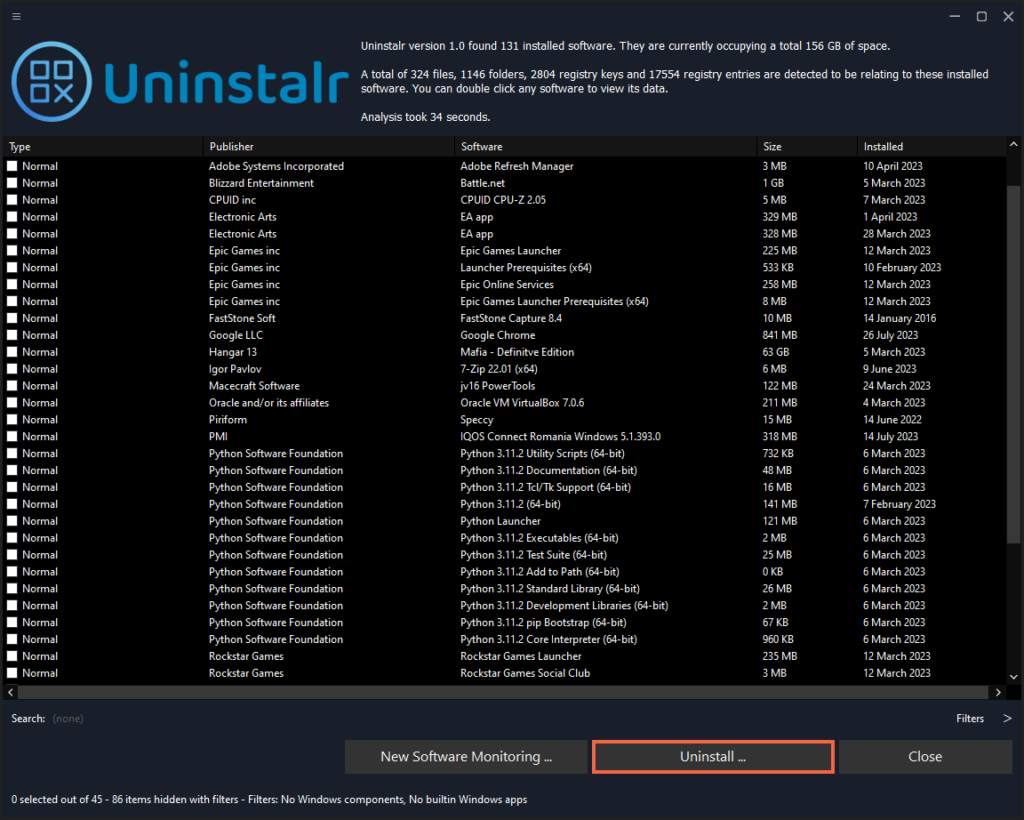
I think it looks pretty good. It’s simple and straightforward. It lists all the software on a single, simple user interface. You can use a search bar to only show the items you want, and if you click to open the Filter thingie, you have access to even more filtering options.
What you see in these screenshots is the app in dark mode. Naturally, you can also use it in light mode, if that is your thing.
It can detect portable software, software installed with Microsoft Store or more exotic installation methods such as Steam, Big Fish gaming platform, Ninite, Chocolatey or NuGet. If you don’t know what any of that means, it’s fine – it just means it detects all the installed apps from your computer.
You can choose any number of apps and then click Uninstall. It will then list every single file, folder, registry key and registry entry relating to the selected apps:
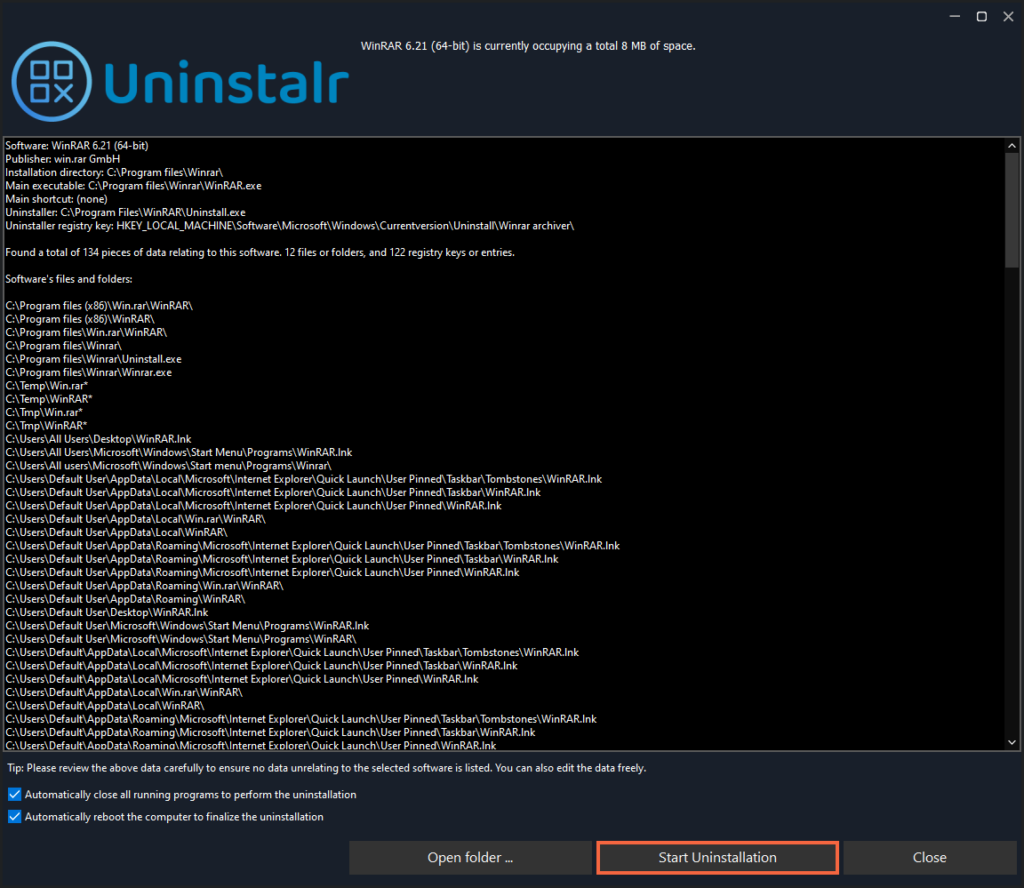
If all looks good, you can click to start the uninstallation. After that, Uninstalr takes over. You don’t need to do anything, because everything is fully automated from that point forward.
So, how well does it perform?
Testing: Uninstalr
Using the same test system as before, I tested Uninstalr version 1.0.
It was able to uninstall every app without any interaction from the user.
After it was done, only 58 leftovers remained.
Not going to toot my own horn any further than that, but hey, come on now!
Summary
If it’s worth doing, it’s worth overdoing. That has been a philosophy I have always followed. I don’t mean that it has necessarily always been a choice that I have made, it is more about how my obsessive mind works.
This time, it led me to a rabbit hole and obsession that took over three months of work but in the end, I think I have built something half decent.
Here are the key features of Uninstalr:
- Batch uninstall many apps at the same time.
- Supports unattended uninstallation of apps.
- Supports monitoring of new software installations.
- Also detects portable apps and previously uninstalled software leftovers.
- Shows all the data added to your system by installed software on a file by file basis.
- Shows all the data it will remove before starting the uninstallation.
- Filter and search the list of installed software.
- Supports uninstallation of Microsoft Store, Steam, Big Fish, Chocolatey, NuGet and Ninite installed software.
- Supports Windows Dark Mode.
- Supports Windows 11, 10, 8 and 7.
- Comes with these translations builtin: Chinese Simplified, Chinese Traditional, Czech, Danish, English, Filipino, Finnish, French, German, Greek, Hindi, Hungarian, Indonesian, Italian, Japanese, Korean, Malay, Norwegian, Polish, Portuguese, Romanian, Slovak, Spanish, Swedish, Thai, Turkish, Ukrainian and Vietnamese.
- Has a single executable file portable version and a normal setup version.
- Uninstalr is freeware, lightweight and easy to use. No bells and whistles, no nonsense.
What happens now is up to you, dear reader.
If you think anything you just read seems even a little bit interesting, I suggest you have a look at Uninstalr.com and give it a try.
Did I mention that it’s free? Yes, it’s free. And the website has cat pictures. Yes, I know I said earlier that cats don’t care about you. It was a joke, I know cats love you!
And yes, I know there is now that someone out there who is wondering whether I just made all those numbers up. Did I really even test any uninstallers, or did I just made it all up?
For such people, I have two things to say: Good! Don’t believe everything you read online.
And secondly: I did a screen recording of the testing so you can check the video to confirm that the benchmark test that I described here was done the way I said, and that the results are true. The video is available at Uninstalr.com.
Like I said earlier, this was the hardest thing I have ever built in my life. I hope you like it! And now, I will go and have a hard nap.
Update for 2025: I have released an updated uninstaller benchmark. You can read it from: Uninstaller benchmark: What is the best uninstaller for Windows?


